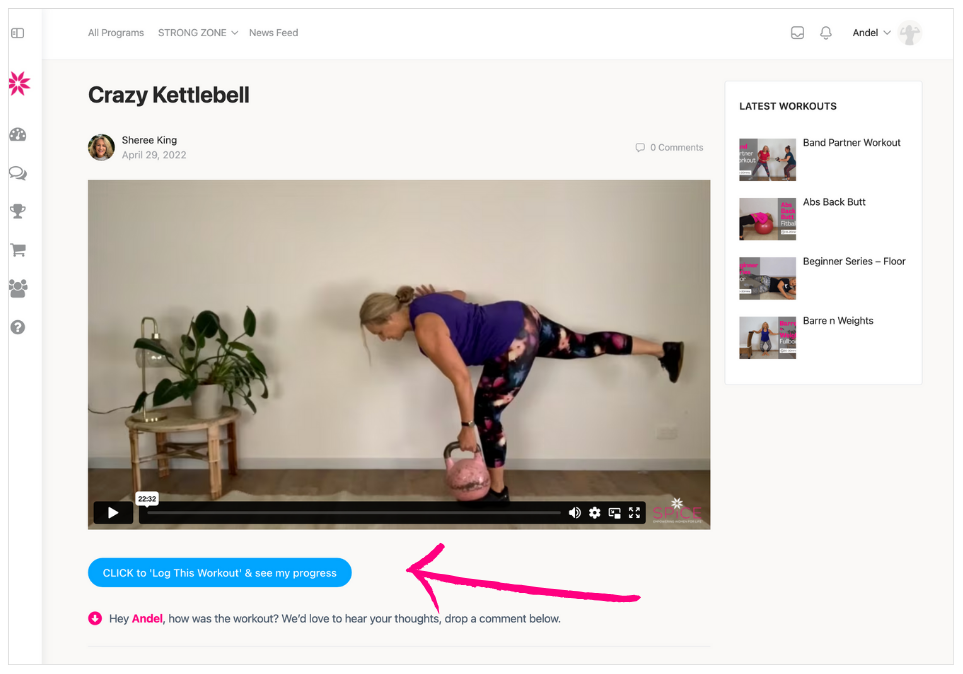Access the workout library from within the STRONG ZONE menu option in the header page navigation for computer,
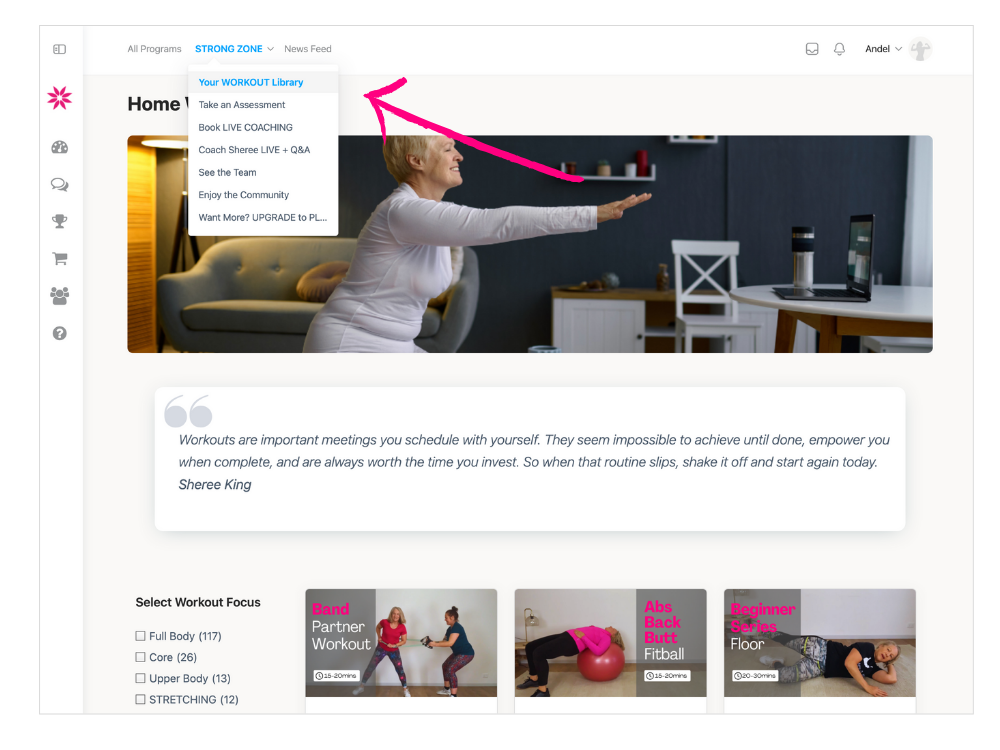
or on mobile via the 3 lines at top left of phone.
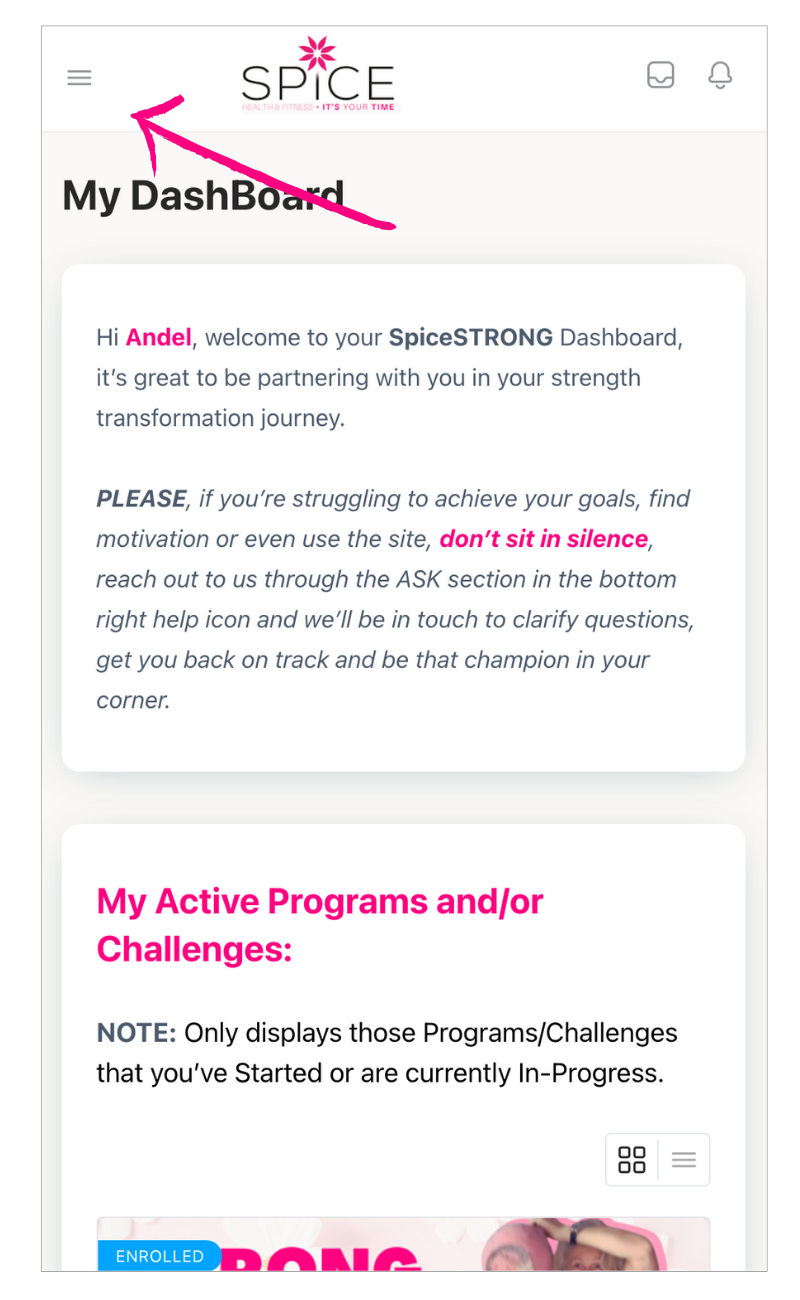
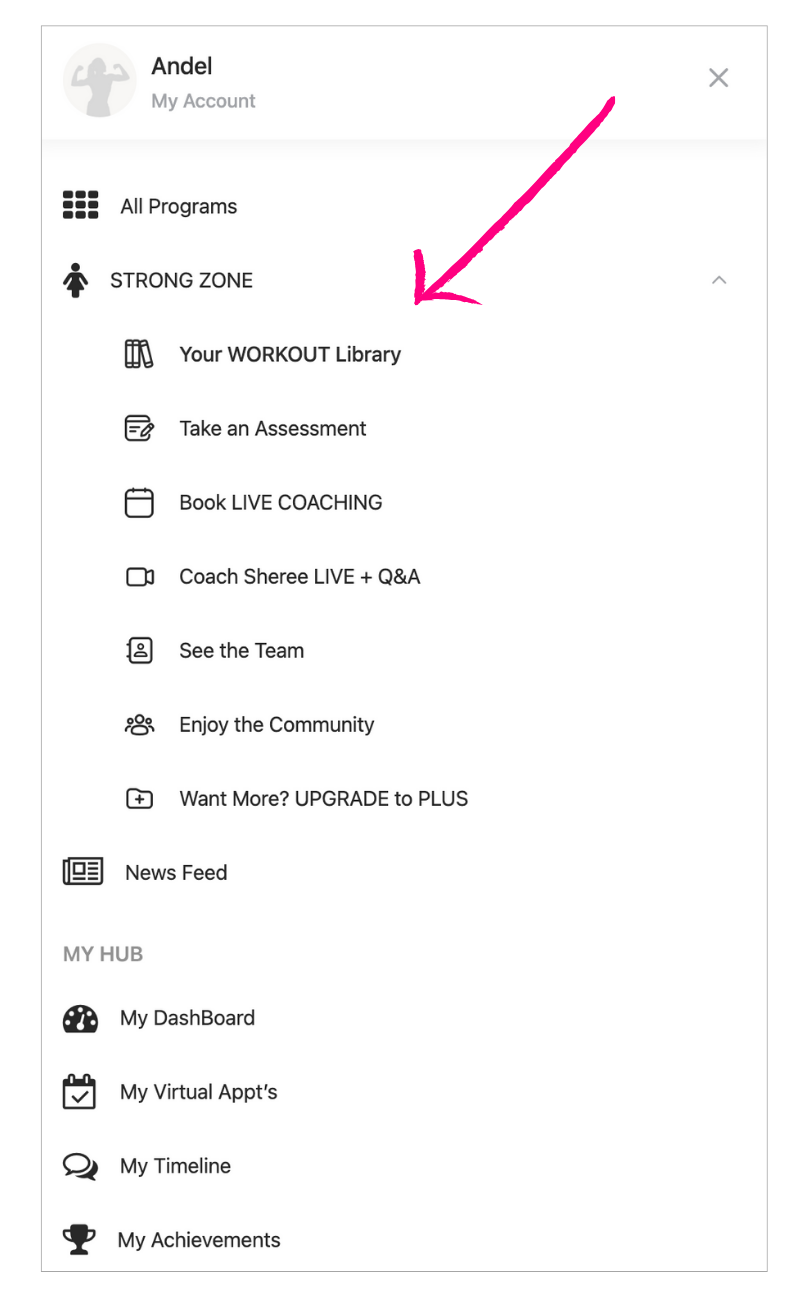
On computer and laptop the workout library appears with the filters options on the left.
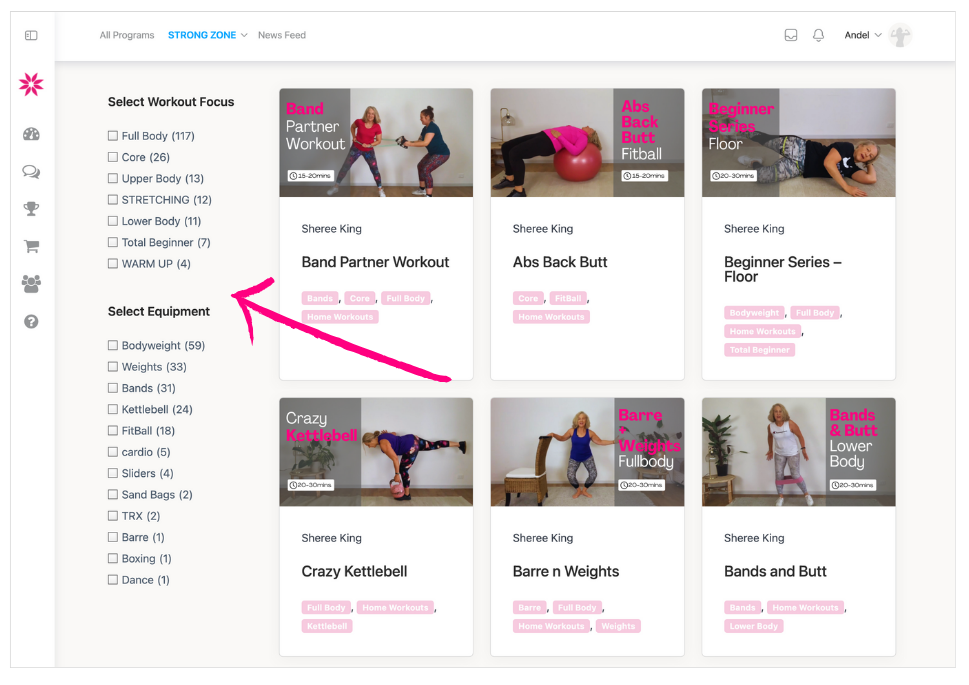
On mobile the filter options appear before the library.
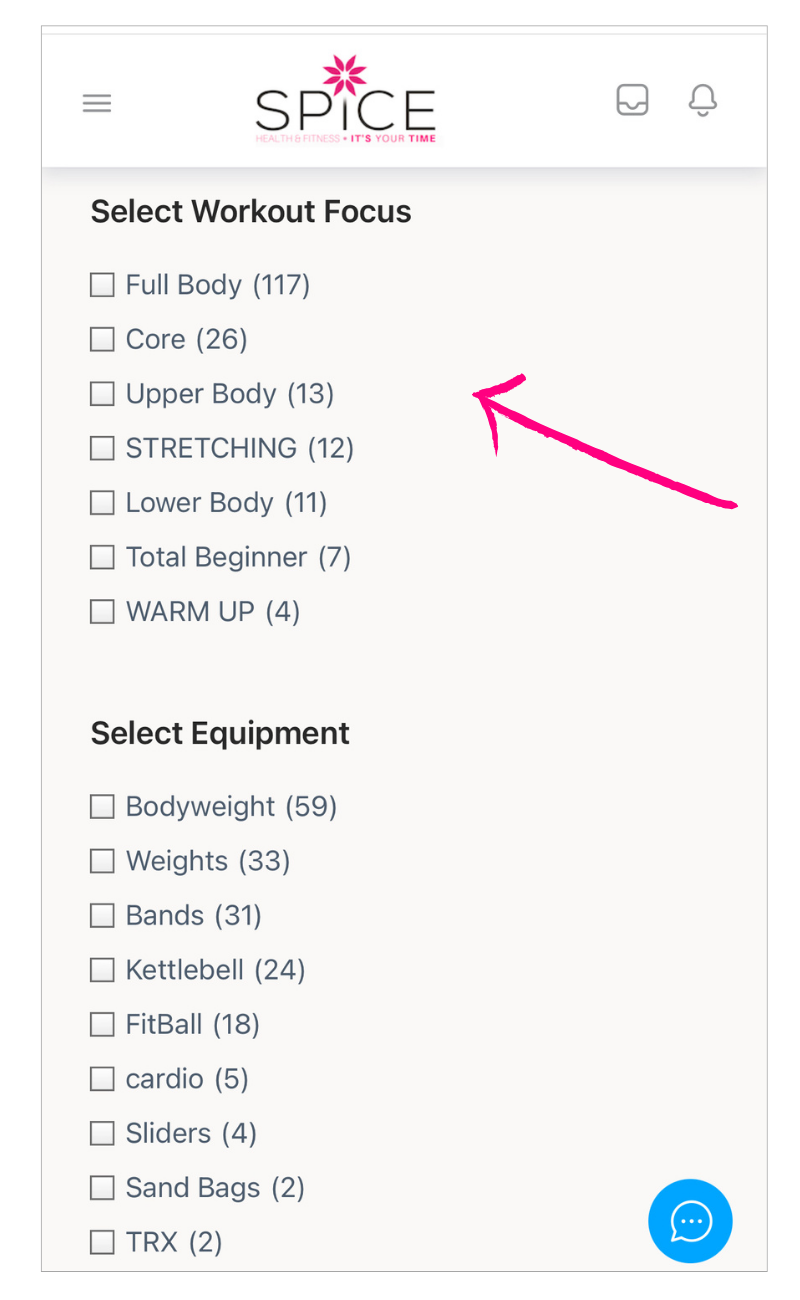
From the filter options simply click the check box for the filter option you wish to navigate too. You can check as many filter check boxes as you like to narrow down the filter options.
Once a check box is checked the workout library will immediately display the filtered option/s.
NOTE: At this point we don’t have a TIME/DURATION workout filter option… But it is coming.
From the workouts displayed select the workout you want to do.
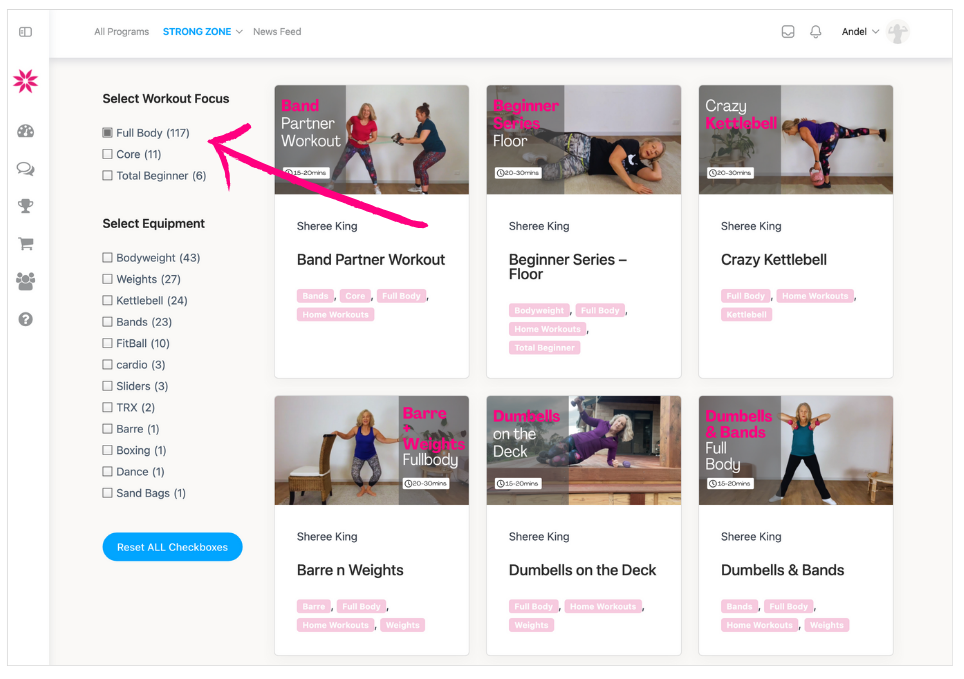
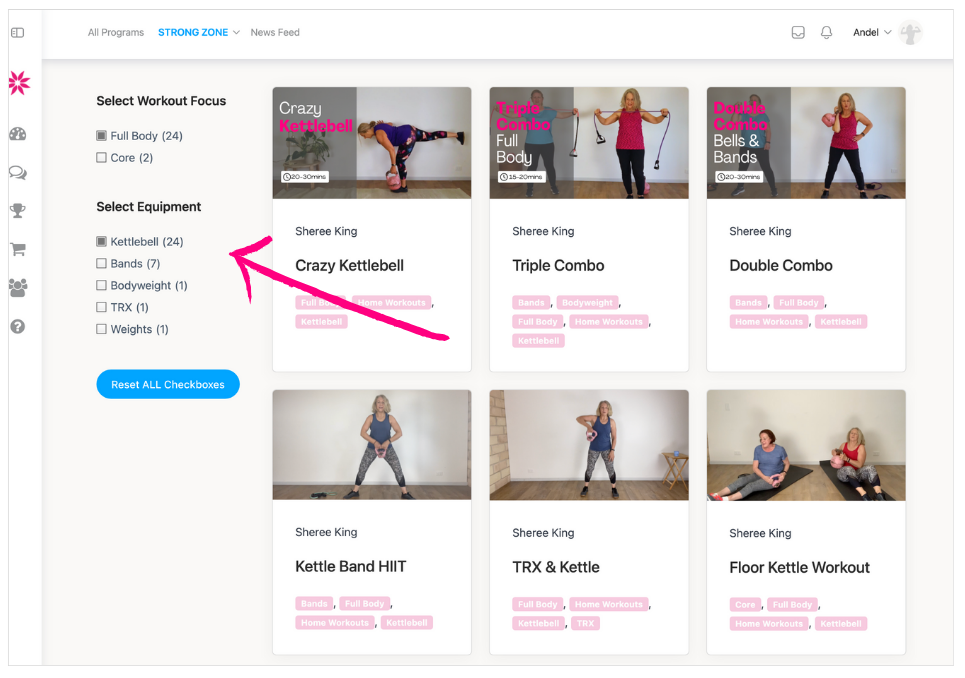
Note: At any point you can RESET the check boxes by clicking the “Reset ALL Checkboxes” button and all the checkboxes will be displayed along with the full workout library list..
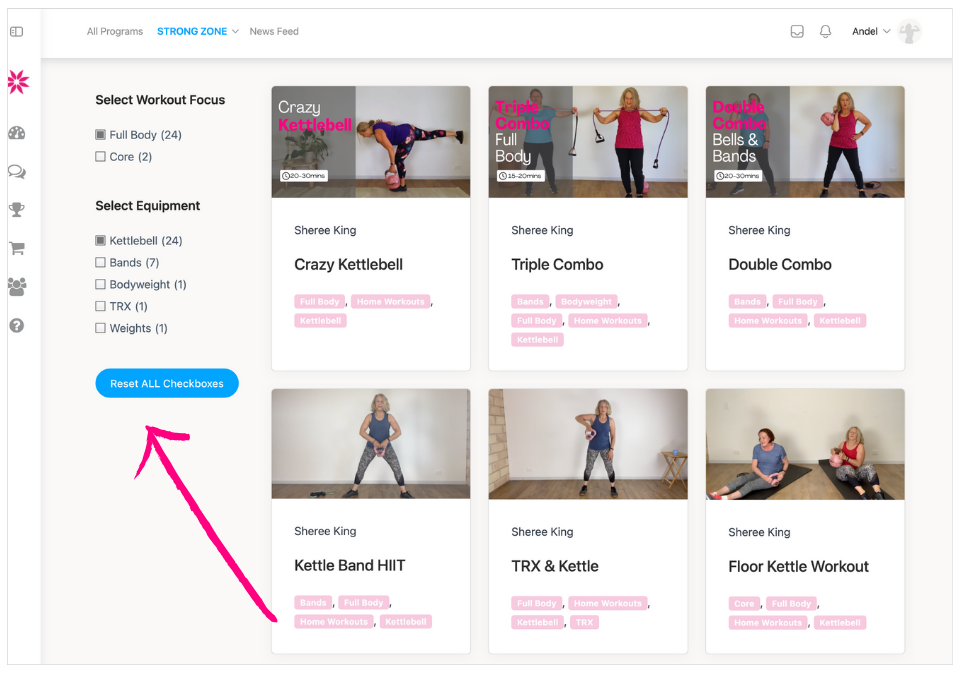
Note: Once you have completed the workout, be sure to click the “LOG THIS WORKOUT” button to log the workout, which is also logged in achievements.