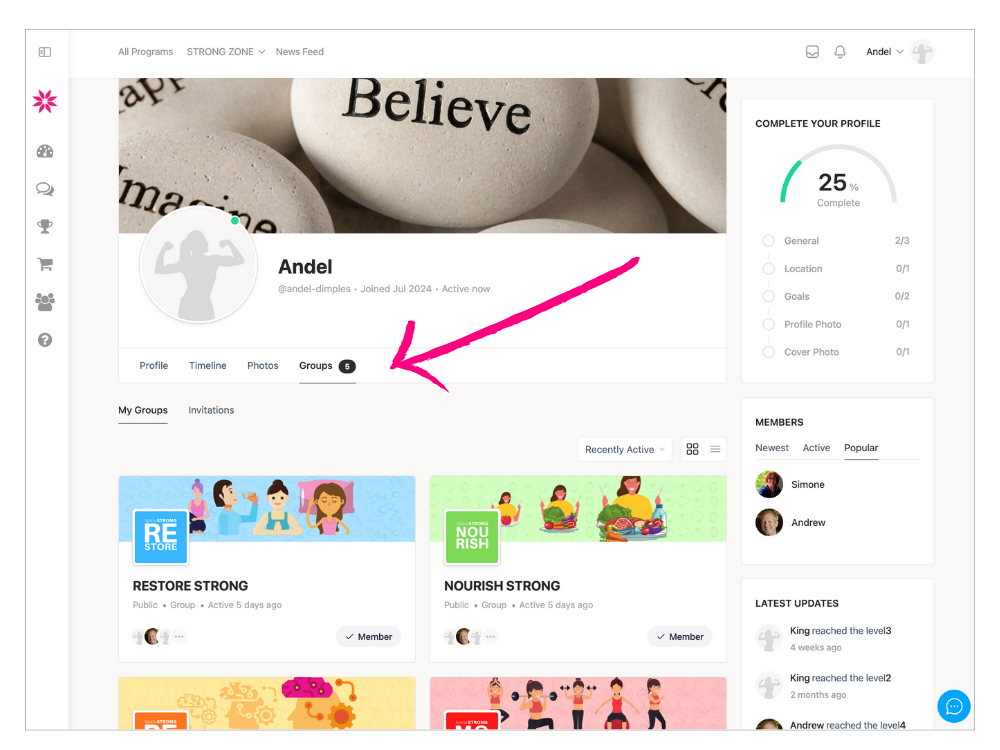For computer
- You access your profile by clicking your name or photo in the top right of the screen.
- From there a dropdown menu appears and you click ‘profile/view’.
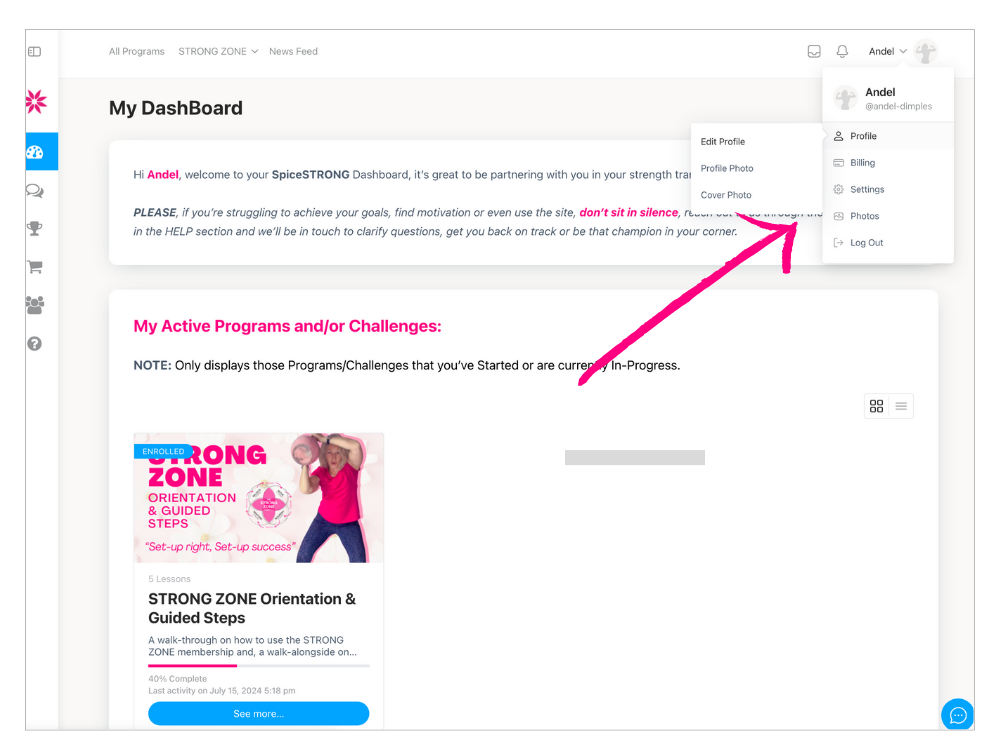
For Smartphone
- Open the 3 lines dropdown menu in the top left of your phone.
- If needed, scroll and select PROFILE.
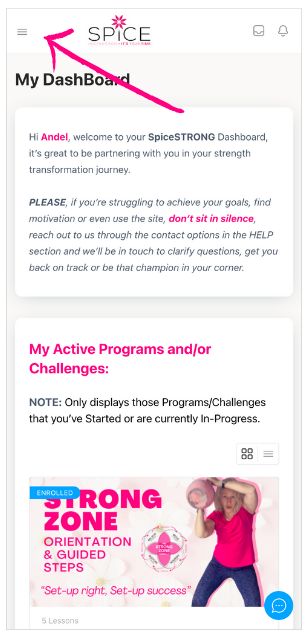
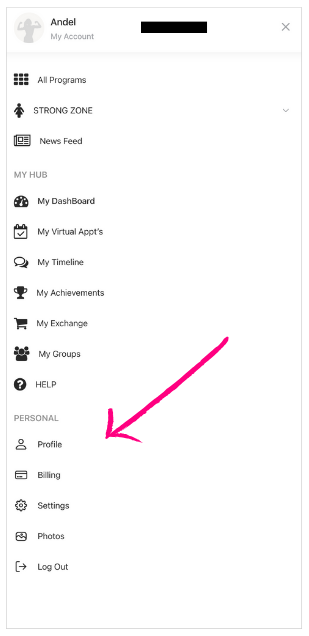
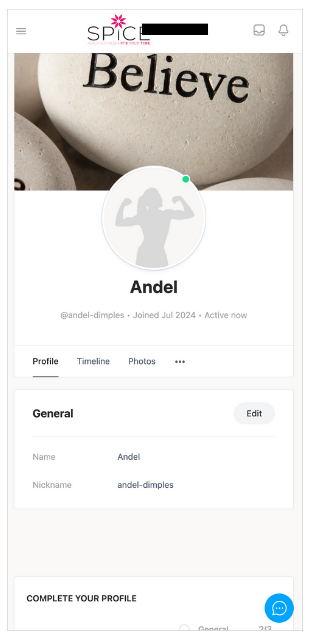
View Profile: This is how your profile appears to other members on the site. To update information click ‘edit profile’, input your information, then ensure you click ‘save changes’ at the bottom of the screen. You can change your name, nickname, profile visibility, include a short biography, upload a profile photo, and upload a cover photo.
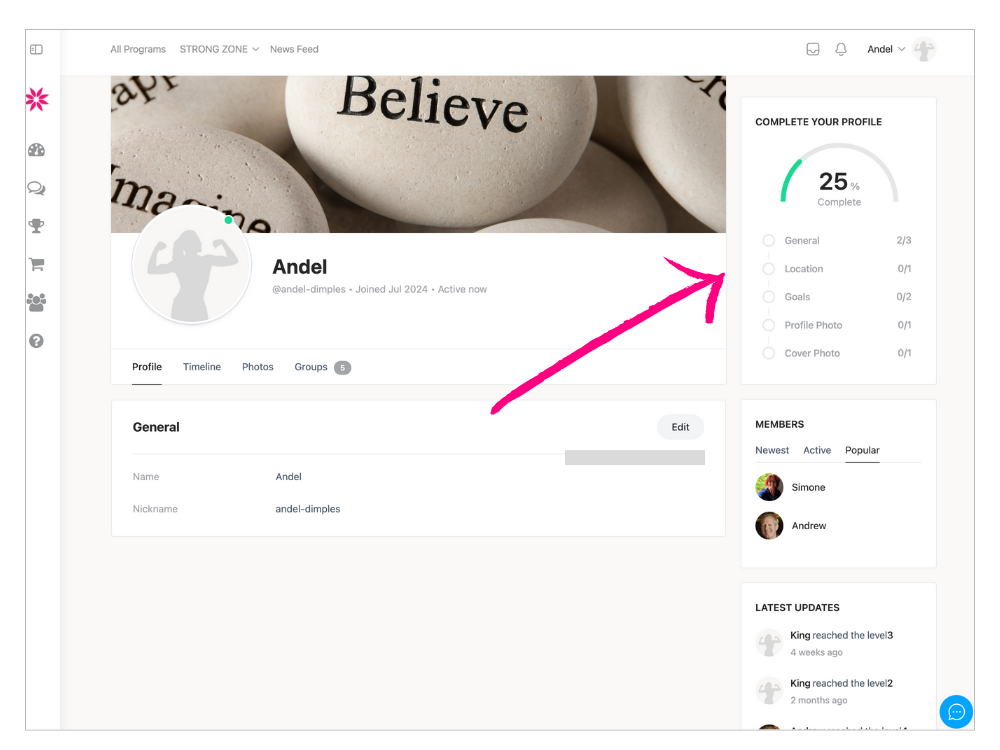
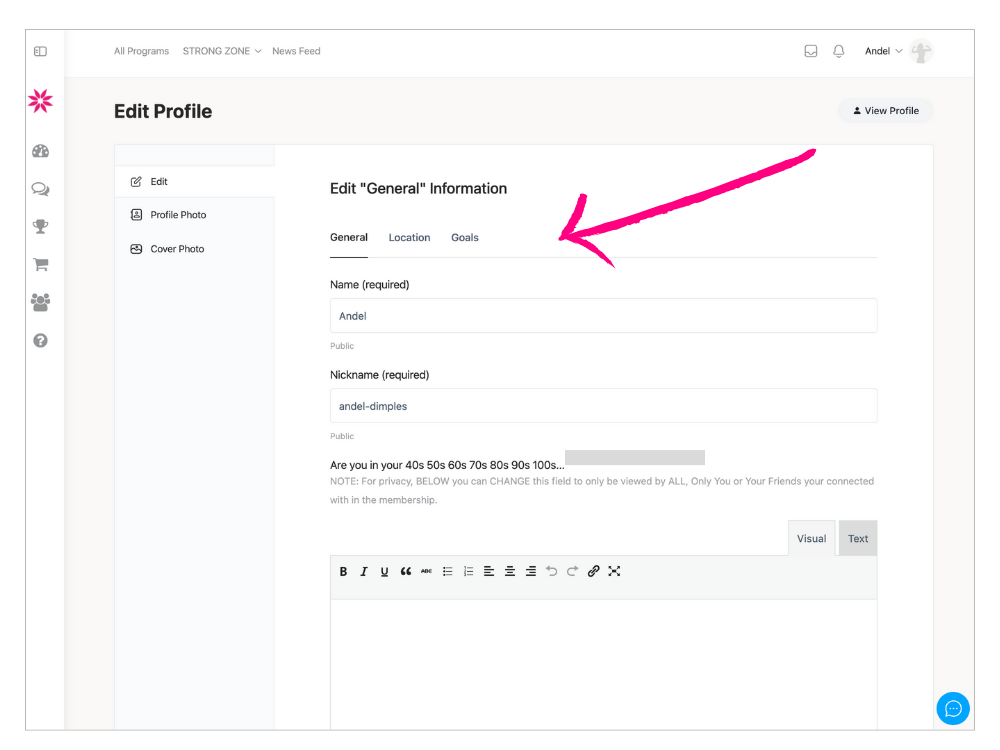
Timeline: This is an activity feed (similar to Facebook) displaying comments, replies and updates from Spice Members, and groups and forums you are enrolled in. To post a profile update type into the box that says ‘write here’, to attach a photograph click the icon that looks like a camera, to tag another member put the symbol @ before their name, and when you’re ready, press ‘post update’. You
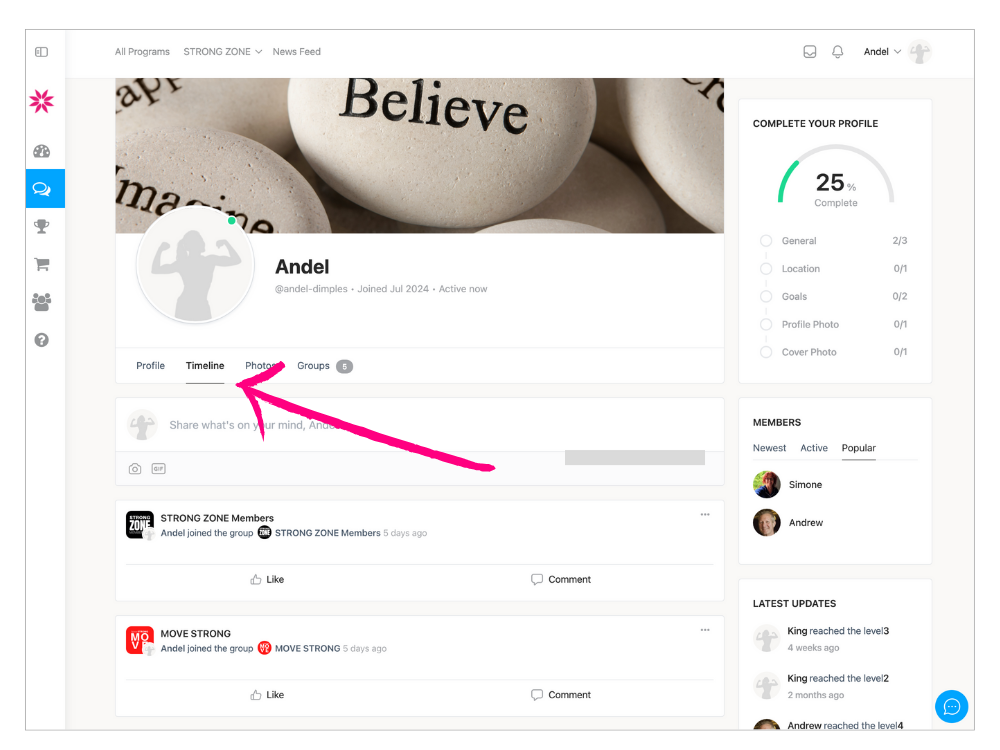
Photos: In the photos tab you can upload photos to share with the community regarding your journey – photos of you working out with a friend, a challenge you want to overcome, a goal you want to work towards etc. Click ‘add photos’ and select from your computer/phone the images you want to upload. If you have a lot of photos at some stage, you can then arrange them into albums.
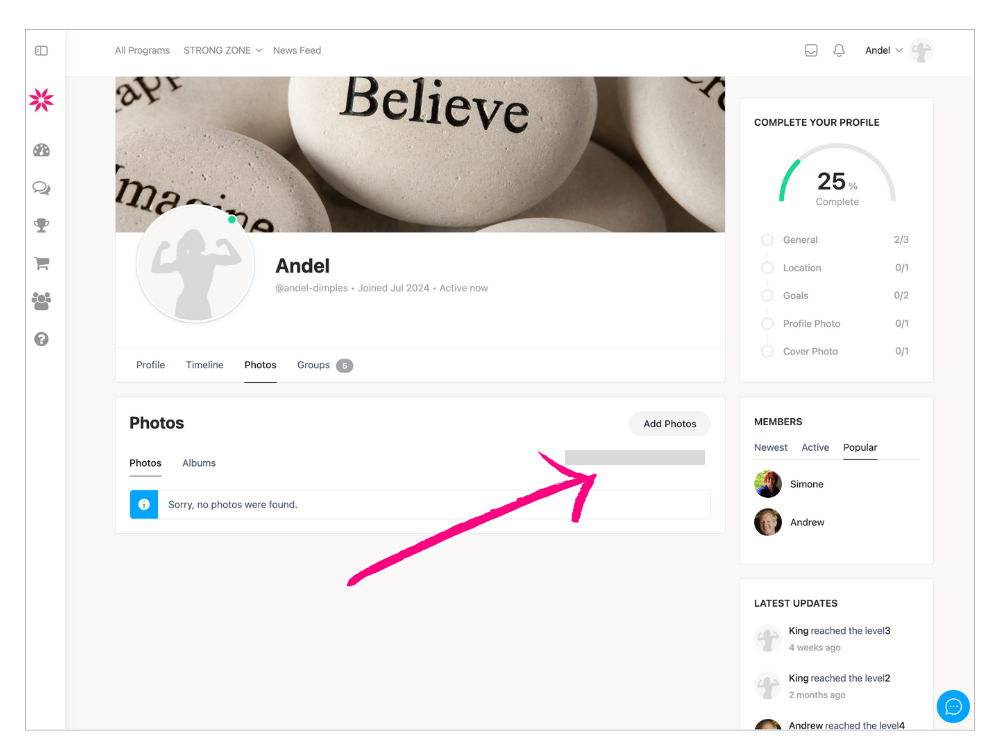
Groups: This brings up a list of the groups you are currently enrolled in. Click on the name of the group and the link will take you to the activity feed for that group. We encourage you to participate in groups and forums as much as possible, as a sense of community will support your fitness journey. Information posted in a group can only be seen by members of that group.