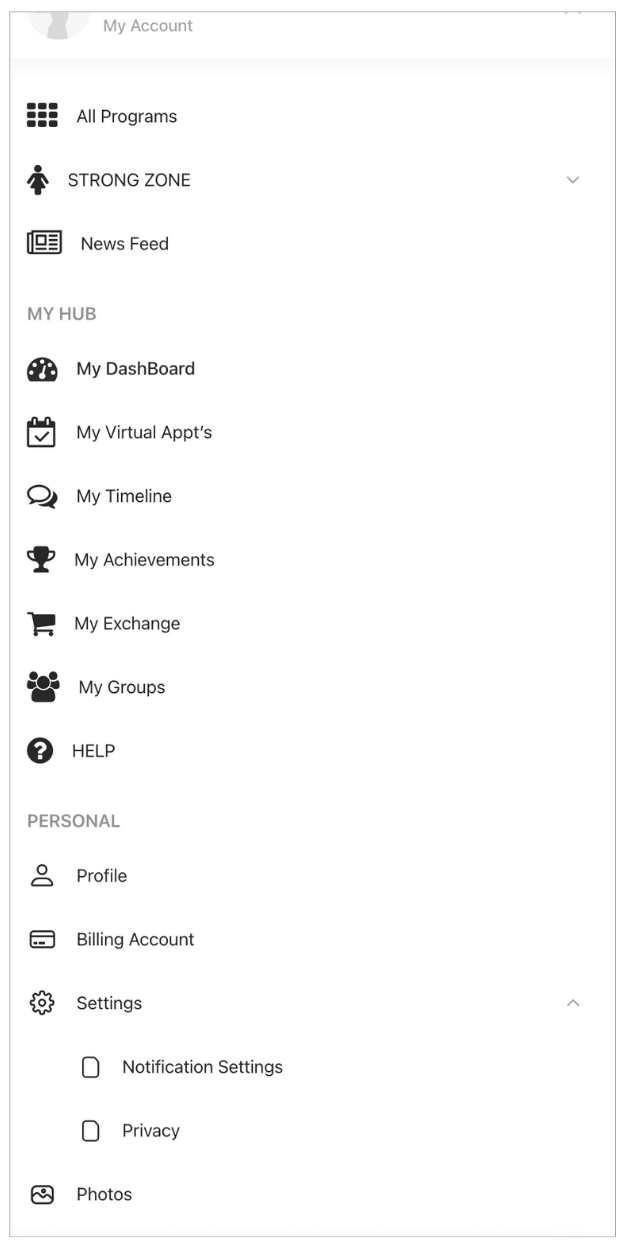Table of Contents
Navigation – Computer #
Hover cursor over image icon to see menu and click Image icon to navigate to page.
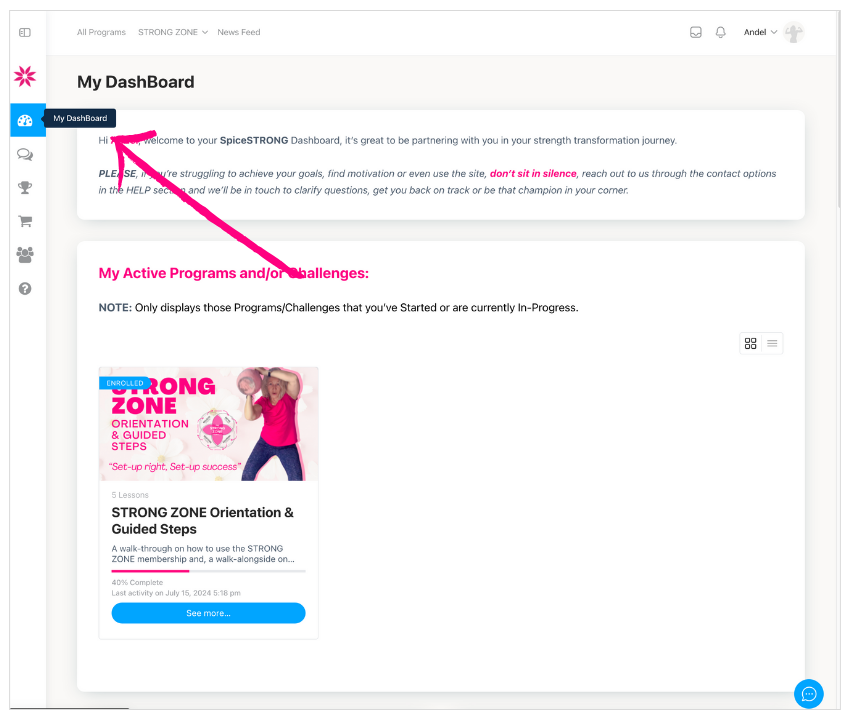
Click on toggle button to open up the sidebar navigation.
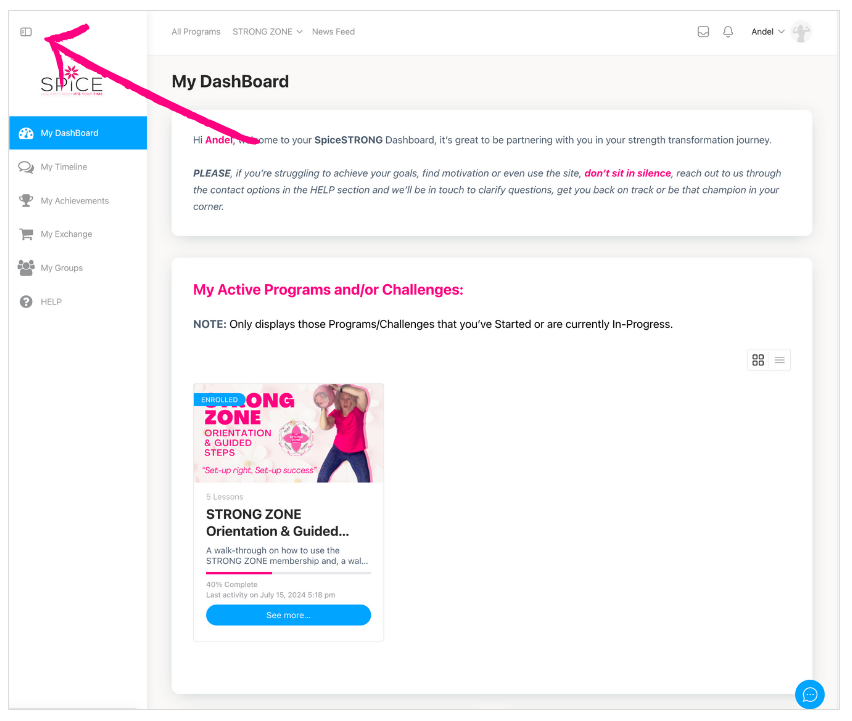
Hover over the STRONG ZONE navigation item to open up ALL menu options within.
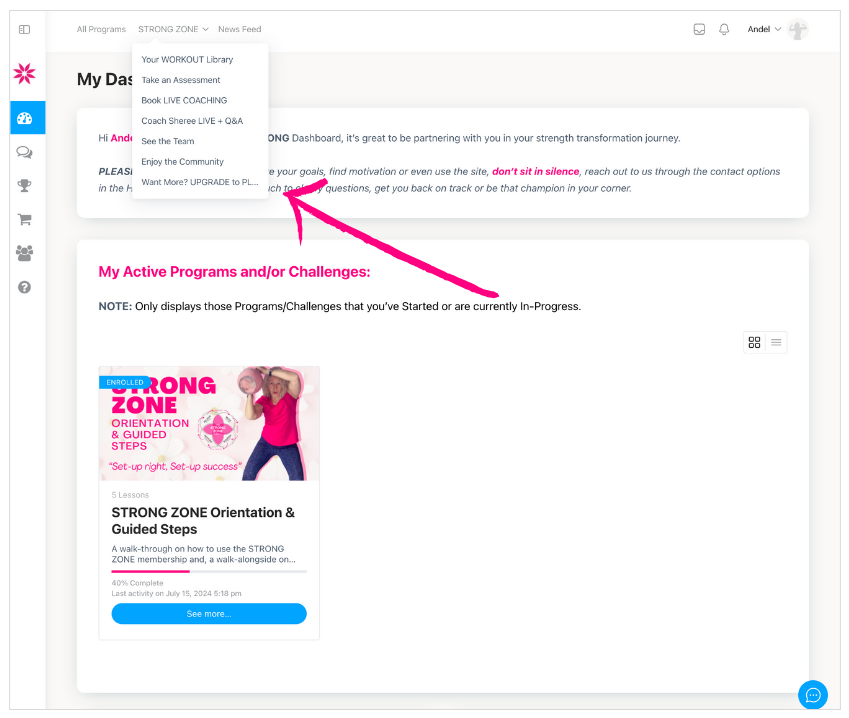
Click the down chevron ⌄ after profile name to open up navigation menu.
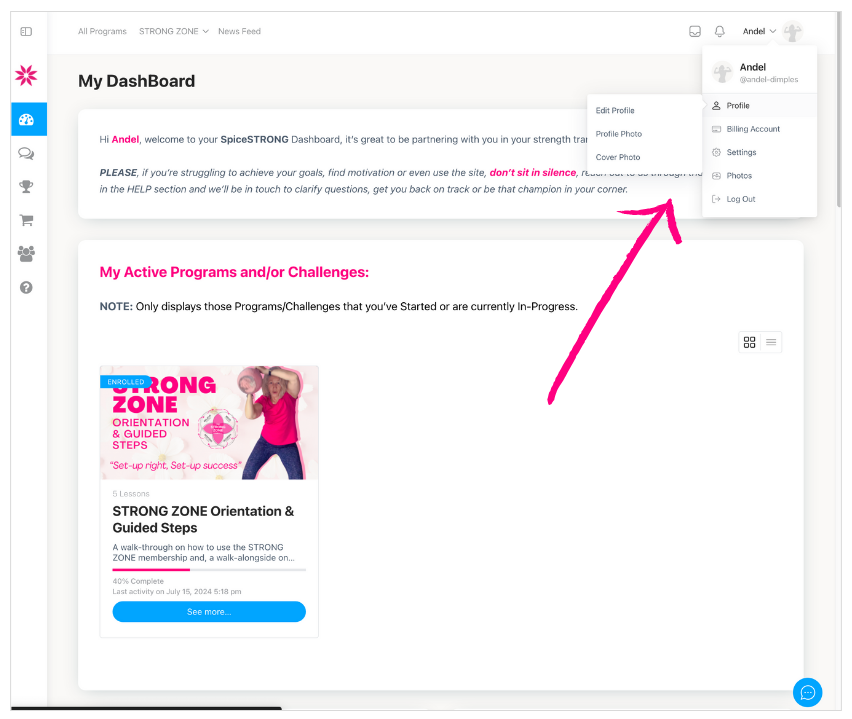
Navigation – Mobile #
Click on the 3 horizontal lines on top left of phone the open up navigation.
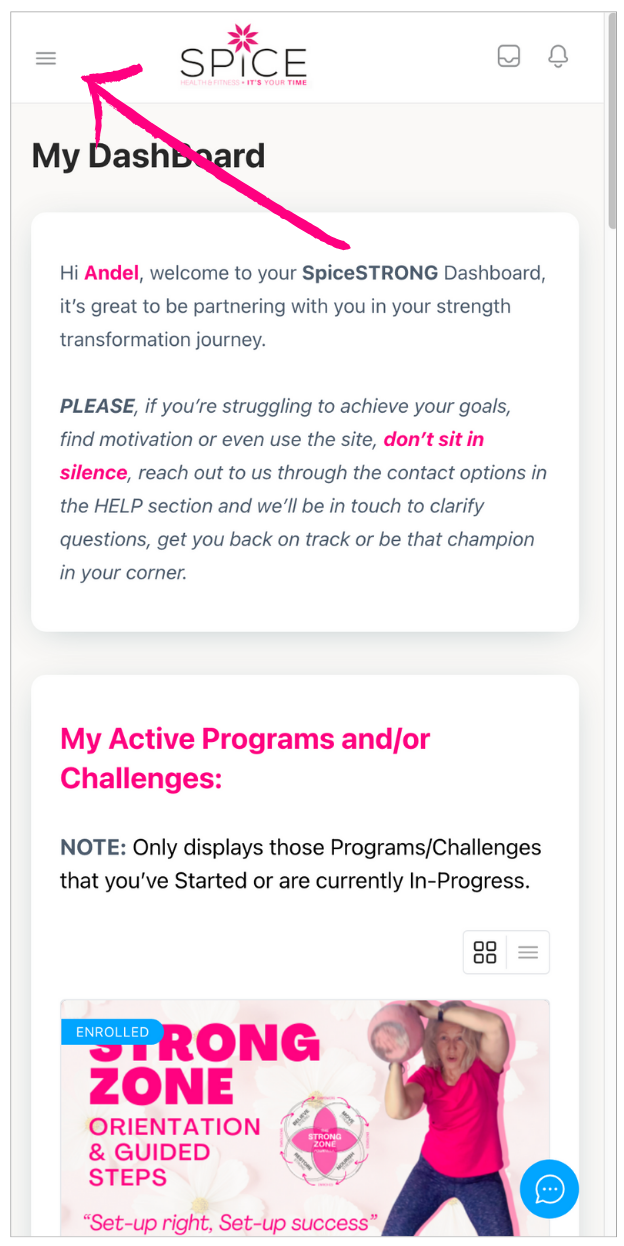
Click the down chevrons ⌄ to open up navigation menu for each item.
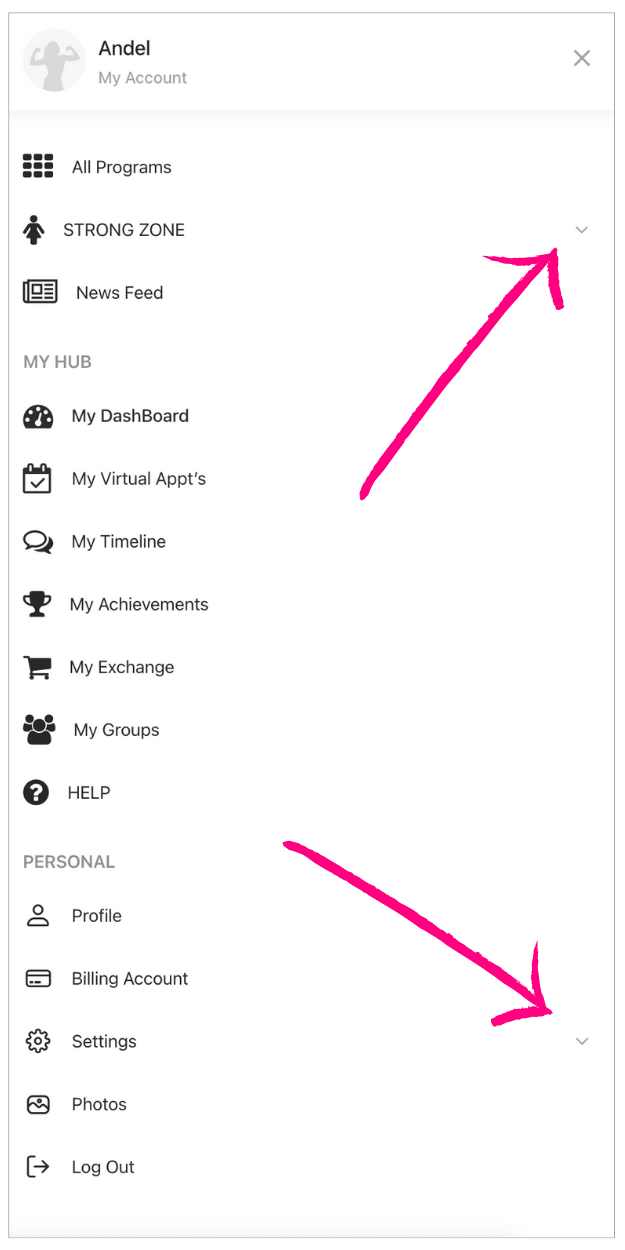
Click on menu options to be taken to page.
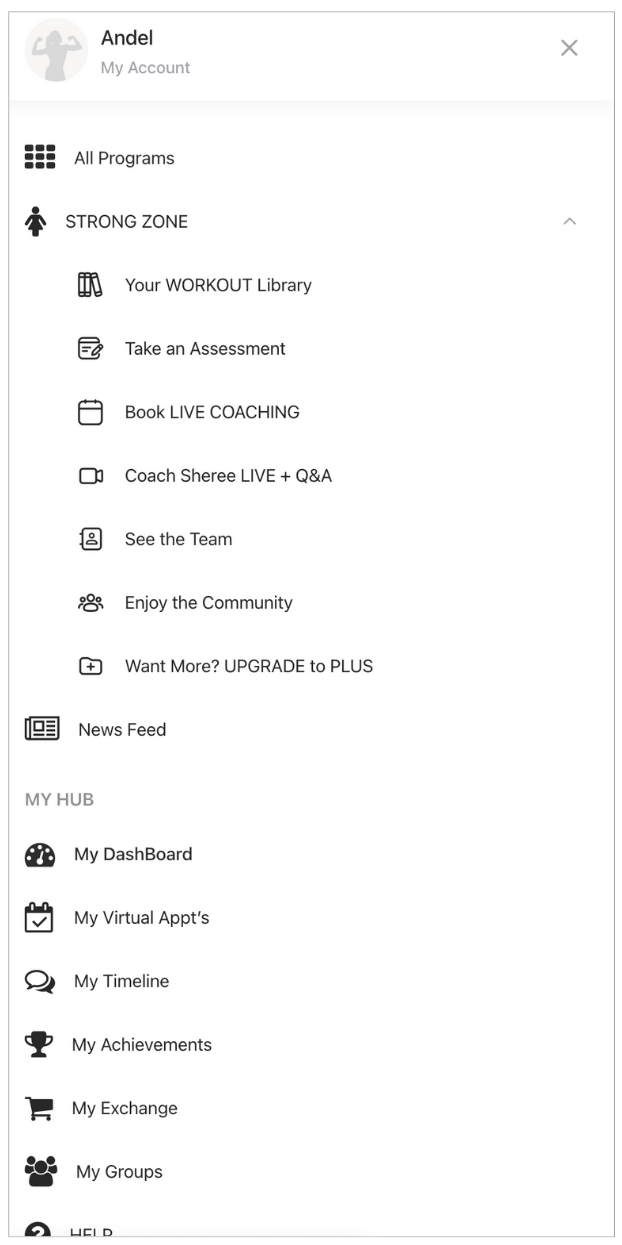
Click on menu items to be taken to page.